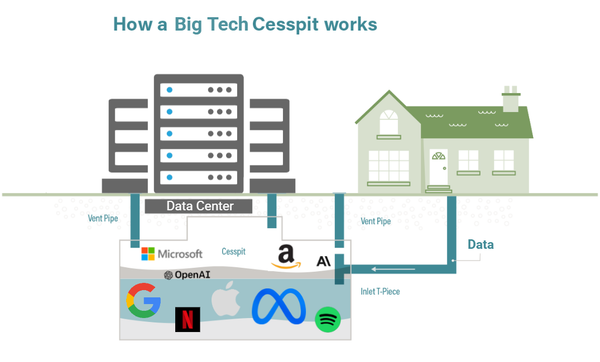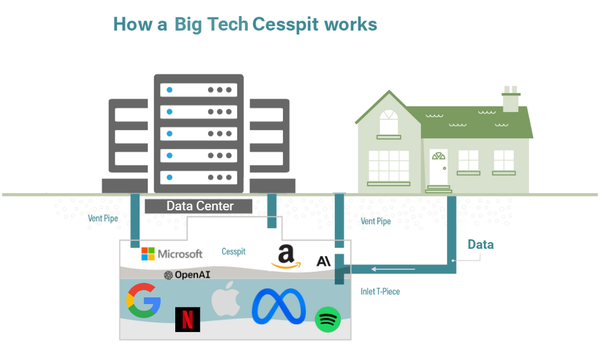The Big Tech Walkout 2025
Here is the full detailed programme for the Big Tech Walkout 2025.

Here is the detailed programme for the Big Tech Walkout 2025. It’s a challenge that runs from now until New Years Eve 2025. [The 2026 programme will take you beyond that to total digital freedom, but for now the challenge is to complete these first steps.]
Why take part? You will be protecting your data from data breaches, and you’ll be weakening big tech’s creepy surveillance business model. It’s a win-win!
But why should you take part? Privacy is a team sport. With the big tech companies and the data brokers out there hoovering up our personal info on a daily basis on a global scale, it takes a collective effort to evade it. And evade it you can! If it’s just you that’s a good start, but the effect is multiplied if you involve friends and family. Keep score and see who’s winning 😊
We've broken it up into months - October, November and December.
(If someone forwarded this to you and you’re not sure why this walkout is necessary, then read up on the Surveillance Economy in our Learn pages)
Summary steps
Copy and paste these summary steps into your tasks or notes app, or print them, and tick them off as you do them. Even better set deadlines and reminder alerts!
1. Habit change – say NO to cookies, always
2. Delete the Advertising ID on your phone
3. Turn off unnecessary permissions for apps on your phone
4. Ditch the mobile apps with the most trackers
5. Habit change – trim URLs before sharing them
6. Disable personalised / behavioural ads in various services you use
7. Install Privacy Badger as a browser extension in your desktop browser
8. Fix your games console privacy settings
9. Start using a secure password manager
10. Stop using Google Search
11. Start using a VPN
12. Start using a non-big tech browser
13. Start using an ethical messenger app
14. Watch YouTube videos anonymously with the DuckDuckGo browser
Programme detail
Phase 1
1. Habit change – say NO to cookies, always
These are the cookie pop up ‘consent’ banners that most websites show when you first visit them. In the EU they have to be set to ‘off’ by default so you can just press NO or Save My Preferences without any further adjustment. Having a tiny file saved into your browser that tracks your online behaviour is never in your interest so don’t allow it.
Pro level: legitimate interest
Say no to ‘legitimate interest’ too - it's a bullshit loophole in the GDPR. There IS no legit purpose to harvest your data.
2. Delete the Advertising ID on your phone. Because your phone is listening to you!
Instructions here: https://www.eff.org/deeplinks/2022/05/how-disable-ad-id-tracking-ios-and-android-and-why-you-should-do-it-now
On Android you go to Settings > Google > All Services > Ads, and delete the Advertising ID. Also tap ‘Ads privacy’ and turn all the settings OFF.
On iOS you can turn off tracking from apps: go to Settings > Privacy & Security > Tracking. Turn the permission OFF for every app (i.e. set to ‘Ask App Not to Track’).
On iOS you can’t delete the Advertising ID, but you can refuse Apple access to it: Settings > Privacy > Apple Advertising. Set the Personalised Ads’ switch to OFF.
3. Turn off unnecessary permissions for apps on your phone, especially location, microphone and contacts access
On Android (Samsung) look for the ‘Permission Manager in settings. This is in Settings > Security and privacy > More privacy settings > Permission manager.
On iOS you go to Settings > Privacy & Security, then tap a category e.g. Location, then turn access off for apps which don’t need it. Which is pretty much every one except Maps.
4. Ditch the mobile apps with the most trackers
This is especially important on Android because you cannot just turn off app tracking like you can on iOS. The worst apps are big tech apps like Facebook, Snapchat, Instagram, TikTok, LinkedIn, Google – but we can get to those later if you feel like you cannot live without them (spoiler alert – you can). For now just be aware that many of the seemingly innocent apps like Weather apps are terrible for leaking data. For that reason try to have as few apps on your phone as possible.
Check your apps one by one at https://reports.exodus-privacy.eu.org/en/ e.g. look at the mega number of Facebook and Google trackers in this Weather app:
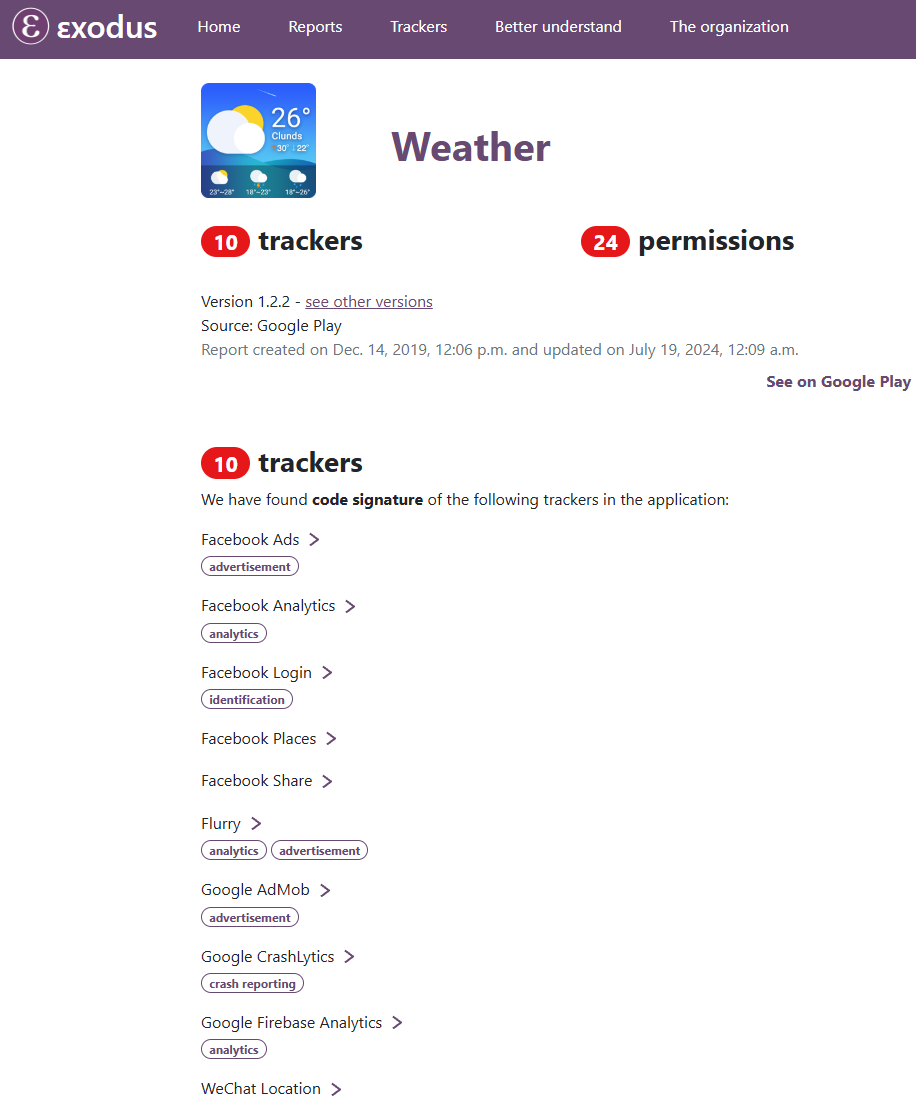
Switch to web apps if you really need that service. Delete the app, then visit the app’s web page in your mobile browser. Find the option in your browser to ‘Add to Homepage’ – this will put it on your phone screen like an app.
Use FOSS apps where possible. If you’re on Android then install the F-Droid app store (and/or other alternative app stores such as Aurora Store, Obtanium or Accrescent) and get apps from there. There are no alternative app stores on iOS, but you can search up FOSS versions of apps and get them in the iOS App Store. FYI FOSS stands for Free Open Source Software – the code is public, so they can be verified as not being creepy.
Pro level: App Tracking Protection
On Android you can install Duck Duck Go’s browser (from the Play store) and switch on the App Tracking Protection setting. This will intercept the tracking attempts by apps on your phone, even when you’re not using those apps. Warning: seeing how many tracking attempts happen on your phone is quite shocking. Make sure you’re sitting down...
5. Habit change – trim URLs before sharing them
Everything after the ? in a URL (website address link) is just for tracking purposes, and is not needed for the link to work. So delete it. Friends don’t let friends get tracked!
Here’s an example of a URL that is given to you when you click the ‘share button’:
If you take of everything after the ? it still works but doesn’t have any tracking in it:
https://www.amazon.co.uk/Blackview-Mini-PC-Computer-Business/dp/B0DTYXBV48/
And of course the bonus is that it’s now shorter: the person receiving the link from you doesn’t get a massively long link to deal with (or get tracked along with you).
Exception: YouTube. YouTube links need the part after the ? to function, because Google’s business is tracking and ads. But if you use the DDG browser (as detailed above) then this won’t be an issue anyway.
6. Disable personalised / behavioural ads in various services you use
a. Amazon – Once logged in to your account go to ‘Accounts & Lists’ > Communication and Content’ > Advertising Preferences. Select “Do not show me interest-based ads provided by Amazon. Also click on “Delete ad data”.
b. LinkedIn – Click your profile picture > Account: Settings & Privacy > Advertising Data: turn all settings OFF. Then go to the Data Privacy settings option: turn all settings OFF
c. Other services - find similar settings for personalised ads and turn them off. For your Google account go to Data & Personalisation > Ad personalisation > Go to ad settings: turn OFF. Anywhere you have a log in - there will be privacy settings.
Also do this in social media sites (you’ll probably have to do it on desktop to get to the deep settings e.g. Facebook, Instagram, Tiktok, Snap etc. But since these apps rely on advertising as their business model then you’ll need to quit them to really escape. We’ll get to that much later in the programme but for now try to tone down their settings as best you can.
Phase 2
7. Install Privacy Badger as a browser extension in your desktop browser
Made by the EFF (so you know you can trust it), this is a ‘set and forget’ way to block the worst trackers that try to get you when you visit web pages. You can only get it for your desktop browsers, not on mobile. If you ever have a site that won’t load, just click the extension off for that site – it will remember that next time. Privacy Badger is really well made and does a great job blocking the creepy nonsense that goes on when you open web pages.
Pro level: other ad blockers
You can also install uBlock Origin for even more blocking. More details on the various options here
8. Fix your games console privacy settings, and other IoT
PlayStation: Settings > Users and Accounts > Privacy: turn OFF options in ‘Data you provide’ and ‘Personalisation’
Xbox: Profile & System > Settings > Account > Privacy & online safety > Data collection
Nintendo Switch: System Settings > Users > [your profile] > Play Activity Settings. To opt out of sharing eShop data, open the eShop, select your profile (top right), then go to Google Analytics Preferences > Do Not Share.
Pro level: Smart devices - TVs, TV sticks, speakers, your car!
All recent versions of these have become part of the 'Internet of Things' (IoT) - anything with 'Smart' in the title is build for tracking you, even your car! So check the privacy settings on all of them and switch everything OFF.
9. Start using a secure password manager (optional but recommended)
We recommend 1Password because it has an extra layer of security and therefore has not been hacked (like e.g. LastPass has). Also very good is Bitwarden
Why use a password manager? The next phase of the Big Tech Walkout is to migrate to better, more private tech, and you will most likely be running them in parallel with your creepy big tech versions. This will mean a lot more passwords to manage. Another reason is to get you away from storing them in big tech browsers like Chrome or Edge, where Google and Microsoft have access to them.
If you really can’t get your head around the idea of a password manager (for example the extra security step of inputting another ‘key password’ when you use it on a new device confuses you) then you can skip this step. Don’t let this slow you down. It is recommended though, for both work and business.
10. Stop using Google Search – set your default search engine to one that doesn’t profile you
Having everything you search for – which is really private information – collected and stored forever in a profile, and used to sell you stuff, is beyond creepy.
But to start with, you need to understand that a search engine is not the same as a browser. It’s confusing because you search in the address bar of the browser! But e.g. Chrome browser is not the search engine, the search engine is Google Search. You can change one at a time, which is what we’ll do in this step: keep Chrome but stop using Google Search.
Switch the default search engine in your browser to Duck Duck Go* and you will get good results but not be profiled! *It’s called Duck Duck Go because being online is like the duck and dive through a battlefield trying to avoid being tracked and profiled!
In most browsers that settings is Settings > Search engine
Pro level: other ethical search engines
If you’re curious there is more info on the various other ethical search engine options here
11. Start using a VPN
A VPN is a Virtual Private Network and it hides your IP address (your internet location) and web traffic. Data brokers hoover up all sorts of data to fill up their creepy profiles of you, but they particularly want your IP address. It’s like a front door address for you, and if that’s unique to you (i.e. when not using a VPN) then you are easy to isolate and target.
When you use a VPN you share an IP address with lots of other people, and you can change that IP address. Good VPNs e.g. Mullvad also allow you to block out trackers and ads. We’ve vetted all the options that are safe to use (they do not keep any record of your data, and really do hide your IP address) here, to you can easily choose one and start browsing the internet privately today.
Phase 3
12. Start using a non-big tech browser
Google makes Chrome, Apple makes Safari and Microsoft makes Edge. And they use them to hoover up all your web activity. Ew. So you need to move to an ethical alternative. We’ve rounded up all the good options here.
This is an easy switch. First you’ll want to go to your big tech browser on desktop and export your bookmarks to a file. Then import that bookmarks file into your new ethical browser e.g. Vivaldi, Firefox or Brave.
Second, if you were storing your passwords in the big tech browser, then export them to a file, and import into the new browser. Easy! We recommend that you start using a Password Manager as per the step above, and not store passwords in your browser. However, if you haven’t got a password manager yet, don’t let that stop you moving browsers – you can store them in the new browser initially.
13. Start using an ethical messenger app
We recommend Signal because it has all the features and ease of use of WhatsApp, but no metadata harvesting. Full details on why you should stop using WhatsApp, despite it having some encryption, are here.
We understand that it is difficult to move away from WhatsApp because “everyone uses it”, so run Signal in parallel to start with and just use Signal with your closest friends and family. Remember: if you love someone, you don’t let Mark Zuckerberg (the CEO of Meta – who own WhatsApp) know that you just messaged them, what your location is, and what time of day it is. That information is private, and certainly none of their business!
Get a bit more fun out of Signal by installing stickers from https://signalstickers.org I couldn’t function without the Father Ted, Star Wars and Metal ones 😂
Then tell your friends that as part of the Big Tech Walkout 2025 you are giving them an early Christmas present – the gift of private chat 🎁. No more creepy snooping by Meta!
14. Watch YouTube videos anonymously with the DuckDuckGo browser
Google owns YouTube, so you’re giving them a lot of behavioural (preference) data by logging in to You Tube and going through videos.
A great way to watch (the same) videos is to copy the link and open it in the browser made by Duck Duck Go. Yes they are the same company whose search engine you’ve been using, and they also make a browser. Install it on desktop from here and on mobile from the Play Store or App Store. When you copy/paste YouTube links into that browser it will play them in its ‘Duck Player’ and that strips out the link between you and Google – so you can avoid having your video choices profiled!
Google can most likely still see your IP address so always have your VPN on when you watch videos in the Duck Player. Try different VPN location servers if the video doesn't load.
Congratulations!

By this point in the programme you have MASSIVELY reduced your data footprint, and reduced the impact of big tech’s creepy business model. You can now look forward to counting down to midnight on New Year’s Eve happy in the knowledge that you took action. You didn’t stand by.
Privacy is a human right, and you’re not going to let billionaires make huge amounts of money off it in their creepy advertising empires! Well done!🥳
Big Tech Walkout 2026 – sneak preview
15. Start using ethical alternatives to Social Media apps - X
Start with X (Twitter). Tweet that you’ve had enough of a weird billionaire (Elon Musk) controlling what you see – he meddles with the X algorithm to suit his politics - and you’re going to start using an alternative in parallel for a while, and then eventually stop using X.
We’ve rounded up all the best alternatives to X here. They use a new approach to social media called ‘federation’. This means that different apps can ‘speak’ to each other even though they are separate apps. This is in stark contrast to X, which is a ‘walled garden’ lock-in. If you want to follow an X account you need an X account. If you have an X account and you want to follow an Instagram account you can’t. You’re locked in. With federated social media the different apps are connected via shared ‘protocol’. You can follow an account in one from your account in another.
And an even cooler part about these alternatives is that within apps they have fire exits. If you’re not happy with the rules of where your account is (what you can post, how long posts can be etc) you can move. That’s what’s meant by ‘moving to another instance’. You’re saying “screw you guys, I’m moving my account to this other place”. Same app, different ‘instance’.
Find out about the two main options, Mastodon and Bluesky:
Mastodon
We recommend you create a Mastodon account by going here and clicking the ‘Join mastodon.social’ button. This is the original, and biggest, Mastodon instance.
A cool aspect of Mastodon is that there is no algorithm. Your feed is entirely populated from what hashtags you follow, and content boosted by people you follow. It is not decided by a creepy mega-corporation like Meta! It does mean that initially your feed seems a bit dull, but over time you will organically build it up by following interesting people and hashtags. (And bonus: you spend less time doom-scrolling!)
Bluesky
Bluesky is similar to Mastodon but with some key differences.
Firstly, they are not on the same protocol, so you cannot follow accounts between them (well you sort of can but it’s clunky).
Secondly Bluesky does use algorithms but they are ‘user made’. Their ‘starter pack feeds’ can be comforting for those who need their feed to be all-action from the get go. Personally I don’t like that, and prefer to build my own feed, but each to their own.
Thirdly whilst Bluesky does use hashtags, you are not able to simply click one and follow it (like you can in Mastodon). This is bizzare to me and takes away from the whole ‘tech made for me’ feel that you want from ethical alternatives.
The other difference is that some big name journalists moved to Bluesky from X, but didn’t also move to Mastodon, so it’s worth having both so you can follow those big names in real time.
But the biggest difference between the two is that Bluesky still (at the time of writing) only runs off the main central instance. So it is not actually federated, and therefore does not have a fire exit. That is set to change so don’t let it put you off having an account.
16/17/18 Switch to alternatives to Instagram, Reddit and Facebook
We won’t get detailed on these steps yet, but you can read up more here, here and here.
19/20 Stop using Snapchat and TikTok
We’re not even going to provide alternatives to these. Just stop. We’ll detail why in future posts, but especially if you have children…. Just stop.
Future steps to get you onto better tech:
Email, File Storage, Office Docs, Maps, Notes, Media consumption, Video Calling, Tasks, Mobile OS, Laptop OS, Mobile Keyboard, Authenticator apps etc etc….
A better future!
There is a whole world beyond big tech, and this challenge has set you on the path. Ethical tech has caught up and works really well. The main obstacle is the network effect – “I can’t move from that app because all my friends are there” – and that’s why we’re getting groups of people to take this challenge and move in clumps.
Think of it as not just ‘doing your bit for the war effort’ but moving your community of loved ones to better, healthier tech. Lead by example! Soon it will be uncool to stay on those creepy platforms, not leave them.
No one wants to be surveilled, we’ve just become resigned to it over the last 25 years. Now that changes – with the Big Tech Walkout!
Please share this post with friends and family, on social media using the hashtag #BigTechWalkout2025 , or messaging app, or email 😊